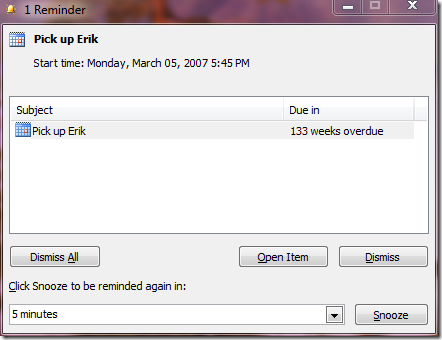Sunday, September 27, 2009
Saturday, September 19, 2009
Mimicking Outlook 2010’s Conversation View in Outlook 2007
One of Outlook 2010 (and Gmail)’s better features is that conversations are grouped together – that is: if you send me a message, and I reply, and you reply again, all three messages are grouped together – not just the two you sent me.
The latter is what Outlook 2007 considers a “conversation” – I’d call it a monologue, or at best half a conversation.
To get the full duplex conversation thread in Outlook 2007 do the following:
- Right-click Search Folders, select new Search Folder
- In the New Search Folder dialog, scroll all the way to the bottom, and select Create a custom Search Folder, then click the Choose.. button.
- In the Custom Search Folder dialog, enter a name that makes sense to you – I’ll call it Inbox2.0 - SKIP THE CRITERIA, then click Browse… to select which folders to include.
- In the Select Folder(s) dialog, select the Inbox and Sent Items folders (and any subfolders/other folders that may make sense for your setup), then click OK
- Back in the Custom Search Folder dialog, click OK
- Outlook will present a warning that all items in the folders will be included – this is precisely what you want, so click Yes
- Your new (Inbox2.0) folder will appear listing all received and sent messages
- From the View menu, select Arrange By, Conversation – now your messages are threaded by conversation – the full duplex kind.
- From here, you may chose to remove/insert colums (I like to show the 'To' recipient and remove the 'In Folder', and also the 'Subject' column – it is (mostly) a duplicate of the conversation title.
Enjoy your new duplex view.
Labels: experiment, howto, microsoft, moss