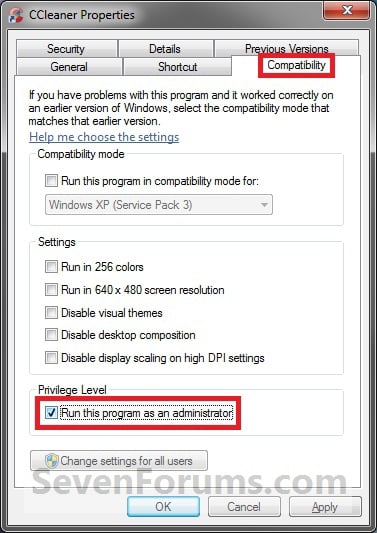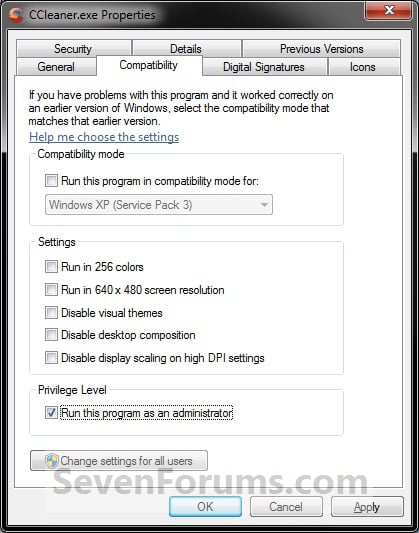Recent Items in Windows 8
I just got Windows 8 installed on my work desktop a few days back, and am still trying to find my way around the place. The jury is still out if this is a great OS for non-touch laptop/desktop users; I really appreciate some of the performance features; some of the UX, not so much.
This morning I was looking for a file I had just closed, and I couldn't remember the filename or the path. Recent Items to the rescue, I thought. So I hit Windows, typed "Recent" - nothing - continued, "Recent Items" - nothing. Hmm. Hit Windows + F to do a file search only - still nada.
Google to the rescue, as always:
From elessarGObonzo: the folder is still located in "C:\Users\[yourusername]\AppData\Roaming\Microsoft\Windows" as 'Recent Items'
Unfortunately this folder is a special folder that can't simply be added as a Toolbar - that would have been great. You can however add it to your Start menu, Desktop, and also to the Taskbar.
To add Recent items to your Start menu, simply right-click and select Pin to Start. Done. (Tip: Hit Windows to bring up Start and then move the icon to a place you can find it.)
To add Recent Items to the Desktop is also easy, rght-click, select Send To > Desktop (create shortcut). Done.
To add Recent Items to the Taskbar is more complex - you have to add a shortcut to the Taskbar folder, which like the Recent Items folder itself is hidden.
From Windows 7 Themes: the Taskbar folder is located here: C:\Users\[yourusername]\AppData\Roaming\Microsoft\Internet Explorer\Quick Launch\User Pinned\TaskBar
So simply Alt-drag the Recent Items from its folder to the Taskbar folder and you now have a button in the Desktop taskbar.
Not quite the same as Windows 7, but manageable.